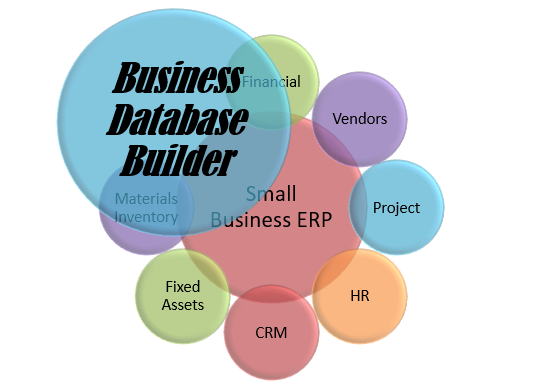 Business Database
Business Database

Access Customers Tutorial & Tips
Get the problem or stuck on an Access programming? Don't know how to update the new database software? Hope our tutorials may give you the hints that you need.
Why Our Business Management Solution Using MS Access Platform Compare MS Access vs MS Dynamica NAV
Based on the www.g2.com results, comparison of MS Access vs. MS Dynamics NAV based on data from user reviews. MS Access rates 4.0/5 stars with 634 reviews. MS Dynamics NAV rates 3.7/5 stars with 120 reviews. Each product's score is calculated by real-time data from verified user reviews.
Our business management software solution is targeting small to mid size business with less 50 employees, so we think MS Access platform will more suitable for us.
| Platform Name | MS Access (4.0 out of 5.0) | MS Dynamics NAV (3.7 out of 5.0) |
| Customer case/order data management | 8.4 out of 10 | 7.6 out of 10 |
| Ease of Use | 7.7 out of 10 | 7.2 out of 10 |
| Ease of Setup | 7.9 out of 10 | 6.4 out of 10 |
| Ease of Amin | 8.0 out of 10 | 6.8 out of 10 |
| Quality of Support | 7.8 out of 10 | 7.4 out of 10 |
| Ease of Doing Business with | 7.8 out of 10 | 7.2 out of 10 |
| Small Business (1-50 employee) | 32.8% | 16.9% |
| Mid Market (51-1000 employee) | 31.0% | 64.4% |
| Enterprise | 36.2% | 18.6% |
Why Use Microsoft Access Solution?
As we all know, Microsoft Access is the most widely used desktop database system in the world. Microsoft Access is part of Microsoft Office so there is a common interface and lots of developers and support options available. It pretty much covers all the functionalities for small business needs. And it is significant less expensive than SQL Server or Oracle. For small businesses, this is the fastest and least expensive database solution to get your goals accomplished.
Limitation for Access Solution
What is the difference between Access templates and databases application?
There is no difference in between them. All our Access templates are databases applications but don't have your data in it yet.
Pivot table and Pivot chart on Access 2013 Microsoft has removed Pivot table and Pivot chart feature from the upcoming Access 2013. Please check on the following web for more update features list on Access 2013.
How to localization my software user interface? You can start a DIY project for our software user interface localization. You can modify all our software UI into your local language as long as Microsoft Windows support your local language. Please open your forms on desigh mode and change all the UI items label to your own language and save the change.
MS Access Users menu. If you don't know how to use MS Access tools, please check the following link for Microsoft Access User's Menu.
How to import Excel data to Access Database? Please make sure the you Microsoft Excel data is in right format. Each column has a label in the first row and contains similar facts, and there are no blank rows or columns within the list. then close the Excel work book who contain the data you want to import to Access database. Open the Access database and click Import from Get External Data under File menu. In the Import dialog box, click Microsoft Excel in the Files of type box. find the file you want to import, and then double-click the file. Then Follow the directions in the Import Spreadsheet Wizard.
How to collecting Information for an Access Database by E-mail Access 2007 makes it easy to gather data from people who are located anywhere on the globe, such as members of your team, or your contacts. Office Access 2007 works with Microsoft Office Outlook 2007 to help you to generate and send an e-mail message that includes a data entry form. When the recipients fill out the forms and send them back to you, the replies are processed according to your specifications. For example, if you choose to have the replies automatically processed, the contents of the form are added to the appropriate table in your database as soon as the reply reaches your inbox. This new feature, the Collect data through e-mail messages Wizard, can save you hours that you might have otherwise spent entering data on behalf of your users. Please visit Microsoft Office website for More detail
How to compact and repair your Access Database From time been, Access databases grow in size and unnecessarily use disk space. Additionally, repeated modifications to the database file may result in data corruption. This risk increases for databases shared by multiple users over a network. It's a good idea to periodically run the compact and repair database tool to ensure the consistency of your data.
Can not open Access 2010/2013 application on Access 2007 platform.
Microsoft Access 2010 introduces features that are not supported in Microsoft Office Access 2007. Access 2007 Service Pack 1 (SP1) will not open databases containing these features; Access 2007 Service Pack 2 (SP2) will in some cases offer limited viewing and designing capabilities. Therefore, installing SP2 will help you access more applications created in Access 2010. More detail
How to transfer the data over to my new updated Access database software? When you get the new version of your Access database software, you need to transfer your old data to the new update software. First, you need to export the data from your database to a .XML file, then open your new updated software and import the data from that .XML file. Please click the following link and find out more detail from Microsoft's tip.
Convert a database to the Access 2007 file format
You can convert a database that was created by using Microsoft Access 2003, Access 2002, Access 2000, or Access 97 to the new Microsoft Office Access 2007 file format. You should use the new file format whenever possible because it supports new features, such as multivalued fields and attachments. But database in the new Access 2007 file format (.accdb) cannot be opened or linked to with earlier versions of Access, also the new format no longer supports replication or user-level security. If you need to use your Access 2007 database with earlier versions of Access, or if you need to use replication or user-level security, you MUST use a file format from an earlier version.
Why I can not open my Access software?
You can not use Access 2003 platform open Access 2007 templates, since the file format are different, the better way to fix this problem are convert Access 2007 application to Access 2003 format or update your MS Office Access platform to Access 2007.
Why all the buttons on my main page are not working?
This kind of problem may cause by your Access platform version missed matching, please make sure all your MS Office software are at same version before you start debugging on your Access application.
Can I use Google Doc open my MS Access applications?
Not yet!
Microsoft Access database or project contains a missing or broken reference to the file
If you have a procedure that contains a Visual Basic for Applications function and your database contains a reference to a missing object library or type library, you may have " Microsoft Access database or project contains a missing or broken reference to the file (filename) " error message, please remove the missing reference, follow these steps:
Can Microsoft Access application work on Mac platform?
No. On the Mac OS, Microsoft Office offered several versions of Outlook in the late 1990s, but only for Word, Excel, PowerPoint and Outlook..... Microsoft does not include its Access database application in Office for Mac.
MS Access 2010 with "Function 'DATE' in expression" Error As we know, MS Access 2010 date functions not working after migrating from MS Access 2003, please check the following link for more detail: Date() function at MS Access 2010
MS Access Run-time error '3044' Please check the following link and try to download the runtime error 3044 MS Access repair tool
Can't run login processIn order to run the login process, you need to let your computer set to trust this MS Access application. please check the following link for more detail
Can I integrate your MS Access based business management software with other business management software?
Yes.Business data has a way of accumulating in various formats, files, and locations, which makes it hard to actually get any use out of it. Integrate our business management software solution is very important, More...
MS Access "Unrecognized Database Format" issues fixed.
There are 2 reason will caused this problem:
Missing or broken reference to file MSCAL.OCX
This problem is caused by you missing calendar control OCX on your MS Access platform, and here is how to fix this issues: